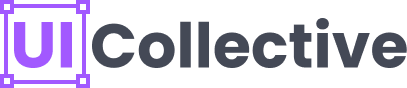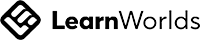Creating interfaces that seamlessly adapt to different screen sizes and orientations is a crucial aspect of modern design. Figma's Auto Layout feature empowers designers to create dynamic and responsive interfaces with ease. By harnessing the power of Auto Layout, you can unlock a whole new level of flexibility and efficiency in your design process. In this blog post, we will explore how to harness the power of Figma Auto Layout to create interfaces that are not only visually stunning but also adapt effortlessly to different devices and screen sizes.
UI Collective
Embrace Constraints
Constraints are the foundation of Auto Layout. They define the relationship between elements and how they respond to changes in the layout. Experiment with different constraints, such as fixed, horizontal, vertical, or aspect ratio, to achieve the desired behavior. Properly set constraints will ensure that your interface maintains its integrity and readability across different screen sizes.
Constraints are the foundation of Auto Layout. They define the relationship between elements and how they respond to changes in the layout. Experiment with different constraints, such as fixed, horizontal, vertical, or aspect ratio, to achieve the desired behavior. Properly set constraints will ensure that your interface maintains its integrity and readability across different screen sizes.
Leverage Auto Layout Frames
Auto Layout frames act as containers for your design elements. They provide structure and enable dynamic resizing and repositioning. By grouping related elements within Auto Layout frames, you can easily maintain consistency and organize your design. You can also nest Auto Layout frames within each other to create more complex and adaptive designs.
Auto Layout frames act as containers for your design elements. They provide structure and enable dynamic resizing and repositioning. By grouping related elements within Auto Layout frames, you can easily maintain consistency and organize your design. You can also nest Auto Layout frames within each other to create more complex and adaptive designs.
Create Flexible Lists and Grids
Auto Layout excels at creating dynamic lists and grids. By applying Auto Layout to a frame containing instances of a component, you can easily create lists that expand or contract based on the content. This feature is incredibly useful for designing elements like navigation menus, image galleries, or social media feeds.
Auto Layout excels at creating dynamic lists and grids. By applying Auto Layout to a frame containing instances of a component, you can easily create lists that expand or contract based on the content. This feature is incredibly useful for designing elements like navigation menus, image galleries, or social media feeds.
Utilize Component Variants
Auto Layout seamlessly integrates with Figma's component system. By creating component variants with Auto Layout, you can design elements that adapt to different content lengths. For example, you can create a card component that automatically adjusts its height based on the amount of text or media content it contains. This flexibility eliminates the need for manual adjustments and ensures consistent design throughout your project.
Auto Layout seamlessly integrates with Figma's component system. By creating component variants with Auto Layout, you can design elements that adapt to different content lengths. For example, you can create a card component that automatically adjusts its height based on the amount of text or media content it contains. This flexibility eliminates the need for manual adjustments and ensures consistent design throughout your project.
Test Responsiveness
One of the key benefits of Auto Layout is its ability to create responsive designs. Test your interface across different devices and screen sizes to ensure it adapts as intended. Figma's preview and prototyping features are invaluable for testing responsiveness and interactions. Make adjustments as needed to refine the layout and ensure a smooth user experience.
One of the key benefits of Auto Layout is its ability to create responsive designs. Test your interface across different devices and screen sizes to ensure it adapts as intended. Figma's preview and prototyping features are invaluable for testing responsiveness and interactions. Make adjustments as needed to refine the layout and ensure a smooth user experience.
By unlocking the power of Figma Auto Layout, designers can create interfaces that are not only visually stunning but also highly adaptable. The ability to create dynamic lists, flexible grids, and component variants streamlines the design process and saves valuable time. With Auto Layout, you can confidently design interfaces that provide an optimal user experience across various devices and screen sizes.
UI Collective
If you're looking to master Figma Auto Layout and elevate your design skills, UI Collective is a trusted course provider offering comprehensive training on auto layout and building Figma components. Their courses are designed by industry experts, providing you with practical knowledge, hands-on experience, and advanced techniques. Visit UI Collective's website to explore their offerings and take your design abilities to the next level.