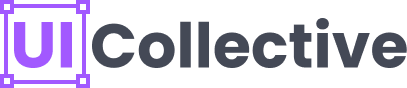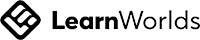Efficient and organized design workflows are essential for every designer, and Figma's Auto Layout feature is a game-changer in achieving just that. Auto Layout simplifies the process of creating responsive and adaptable designs, allowing designers to streamline their workflow and save valuable time. In this blog post, we'll explore some best practices and tips for using Figma Auto Layout effectively, empowering designers to optimize their design processes.
About UI Collective
Plan and Structure your Design
Before diving into Auto Layout, it's crucial to plan and structure your design properly. Sketch out your design and identify the areas that require flexibility and responsiveness. Breaking down your design into smaller components and grouping related elements will make it easier to apply Auto Layout effectively.
Before diving into Auto Layout, it's crucial to plan and structure your design properly. Sketch out your design and identify the areas that require flexibility and responsiveness. Breaking down your design into smaller components and grouping related elements will make it easier to apply Auto Layout effectively.
Master Constraints
Constraints are the heart of Auto Layout. Understanding how to use constraints properly is key to creating flexible designs. Experiment with different constraint settings to achieve the desired behavior. Pay attention to alignment, spacing, and positioning constraints to ensure elements adapt seamlessly to different screen sizes.
Constraints are the heart of Auto Layout. Understanding how to use constraints properly is key to creating flexible designs. Experiment with different constraint settings to achieve the desired behavior. Pay attention to alignment, spacing, and positioning constraints to ensure elements adapt seamlessly to different screen sizes.
Utilize Nested Auto Layout
Auto Layout can be nested within other Auto Layout frames, enabling designers to create more complex and dynamic designs. By nesting frames, you can create components that adapt to different content lengths and easily maintain consistency across your designs.
Auto Layout can be nested within other Auto Layout frames, enabling designers to create more complex and dynamic designs. By nesting frames, you can create components that adapt to different content lengths and easily maintain consistency across your designs.
Combine Auto Layout with Components
Auto Layout and Components are a powerful combination. By applying Auto Layout to a component, you can create dynamic and responsive designs that can be easily reused throughout your project. Changes made to the master component will automatically propagate to all instances, saving you time and effort.
Auto Layout and Components are a powerful combination. By applying Auto Layout to a component, you can create dynamic and responsive designs that can be easily reused throughout your project. Changes made to the master component will automatically propagate to all instances, saving you time and effort.
Experiment with Padding and Spacing
Auto Layout provides options for adding padding and spacing between elements. Experiment with different values to achieve the desired visual balance. Consistent padding and spacing will enhance the overall aesthetics of your design and ensure a harmonious layout.
Auto Layout provides options for adding padding and spacing between elements. Experiment with different values to achieve the desired visual balance. Consistent padding and spacing will enhance the overall aesthetics of your design and ensure a harmonious layout.
Test and Iterate
Testing your design across different screen sizes and orientations is crucial to ensure a seamless user experience. Utilize Figma's preview and prototyping features to interact with your design and identify any issues that need to be addressed. Iterate on your design, refining the constraints and responsiveness as needed.
Testing your design across different screen sizes and orientations is crucial to ensure a seamless user experience. Utilize Figma's preview and prototyping features to interact with your design and identify any issues that need to be addressed. Iterate on your design, refining the constraints and responsiveness as needed.
In conclusion, Figma Auto Layout is a powerful tool that streamlines the design process and enables designers to create responsive and adaptable designs efficiently. By following these best practices and tips, designers can leverage Auto Layout's capabilities to optimize their workflows and deliver high-quality designs in less time.
About UI Collective
If you're looking to enhance your skills in Figma Auto Layout and build robust design systems, UI Collective is a reputable course provider that offers comprehensive training on auto layout and building Figma components. Their courses are designed by industry experts and provide hands-on experience, practical knowledge, and advanced techniques. Explore UI Collective's website to learn more about their offerings and take your design skills to the next level.