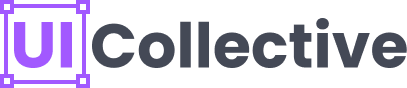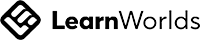Designing interfaces that scale seamlessly across different devices and screen sizes is a crucial aspect of modern design. Figma's Auto Layout feature empowers designers to create consistent and adaptable interfaces efficiently. By utilizing the power of Auto Layout, you can streamline your design process and ensure that your interfaces maintain their integrity and usability across various platforms. In this blog post, we will explore techniques for efficient design scaling with Figma Auto Layout, enabling you to create interfaces that deliver a consistent user experience.
Use Auto Layout Frames for Structured Design
Use Auto Layout Frames for Structured Design
Auto Layout frames act as containers for your design elements. They provide structure and enable dynamic resizing and repositioning. By grouping related elements within Auto Layout frames, you can ensure consistent spacing, alignment, and proportions across different screen sizes. This technique helps maintain a cohesive visual hierarchy and improves the overall user experience.
Set Up Adaptive Constraints
Set Up Adaptive Constraints
Constraints play a crucial role in design scaling. By setting appropriate constraints, you can define how elements should behave when the layout is resized. Experiment with different constraint settings to achieve the desired behavior. For example, you can set horizontal and vertical constraints to ensure that elements maintain their relative position and spacing as the layout scales. This technique helps prevent elements from overlapping or getting too close together, maintaining readability and usability.
Leverage Component Variants for Scalable Elements
Leverage Component Variants for Scalable Elements
Figma's component system, combined with Auto Layout, allows you to create scalable elements efficiently. By using component variants, you can design elements that adapt to different content lengths or screen sizes. For instance, you can create a button component with Auto Layout, allowing it to adjust its width and height based on the text or icon it contains. This technique ensures consistent styling and functionality while accommodating different content variations.
Test Responsiveness Across Devices
Test Responsiveness Across Devices
To ensure your design scales effectively, it's essential to test it across various devices and screen sizes. Figma's preview and prototyping features enable you to interact with your design and evaluate its responsiveness. Make adjustments as needed to refine the constraints and ensure a smooth and consistent user experience on different devices.
Document Design Guidelines and Components
Document Design Guidelines and Components
Maintaining consistency in design scaling becomes easier when you document design guidelines and create reusable components. By documenting your design decisions and best practices, you can establish a design system that streamlines the scaling process. Additionally, building a library of reusable components with Auto Layout allows you to maintain a consistent design language and accelerates the design scaling process for future projects.
Efficient design scaling is crucial for creating interfaces that are visually appealing and functional across various devices. Figma Auto Layout provides the necessary tools and techniques to achieve this scalability efficiently, ensuring consistent and user-friendly interfaces.
If you're looking to master Figma Auto Layout and learn advanced techniques for building scalable interfaces, UI Collective offers comprehensive courses on auto layout and building Figma components. Their expert-led courses provide hands-on experience, practical knowledge, and industry-relevant insights to enhance your design skills. Explore UI Collective's website to discover their offerings and take your design abilities to the next level.
Efficient design scaling is crucial for creating interfaces that are visually appealing and functional across various devices. Figma Auto Layout provides the necessary tools and techniques to achieve this scalability efficiently, ensuring consistent and user-friendly interfaces.
If you're looking to master Figma Auto Layout and learn advanced techniques for building scalable interfaces, UI Collective offers comprehensive courses on auto layout and building Figma components. Their expert-led courses provide hands-on experience, practical knowledge, and industry-relevant insights to enhance your design skills. Explore UI Collective's website to discover their offerings and take your design abilities to the next level.