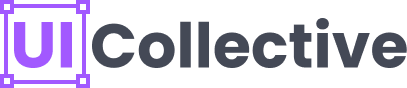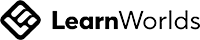Designing user interfaces that are visually appealing and responsive can be a daunting task, especially when it comes to creating layouts that adapt seamlessly to different screen sizes and orientations. Figma's Auto Layout feature is a powerful tool that simplifies this process, allowing designers to create flexible and dynamic designs with ease. In this comprehensive tutorial, we will demystify Figma Auto Layout and explore its various features and functionalities, empowering designers to take full advantage of this valuable tool.
Firstly, let's understand the basic concept of Auto Layout. At its core, Auto Layout is a system that enables the automatic resizing and repositioning of elements within a design based on defined rules and constraints. This feature ensures that your design elements remain consistent and well-organized, regardless of the device or screen size on which they are viewed.
To get started with Figma Auto Layout, it's essential to grasp the three main building blocks: frames, constraints, and resizing behavior. Frames act as containers for your design elements, allowing you to group and organize them effectively. Constraints define the relationship between elements within a frame, such as their positioning, spacing, and alignment. Resizing behavior determines how elements within a frame should respond when the frame itself is resized.
One of the most significant advantages of Auto Layout is its ability to handle responsive designs effortlessly. With Figma's powerful constraint system, you can define how your design should adapt when the frame is resized horizontally or vertically. You can also set constraints to ensure that certain elements maintain their aspect ratio or scale proportionally when the layout changes.
In addition to responsive designs, Figma Auto Layout also simplifies the process of creating dynamic lists and grids. By applying Auto Layout to a frame containing multiple instances of a component, you can easily create lists that grow or shrink dynamically based on the content. This feature is particularly useful for creating navigation menus, product listings, or social media feeds.
Furthermore, Figma Auto Layout allows you to create component variants that adapt to different content lengths. For example, you can design a card component with Auto Layout, and it will automatically adjust its height based on the amount of text or media content within it. This feature saves designers a significant amount of time, as they no longer need to manually adjust component sizes for different content variations.
In conclusion, Figma Auto Layout is a powerful tool that empowers designers to create flexible and responsive designs with ease. By understanding the basic principles of frames, constraints, and resizing behavior, designers can take full advantage of this feature and streamline their design workflows. Whether it's building responsive layouts, dynamic lists, or adaptable component variants, Figma Auto Layout simplifies the process and ensures consistent and visually appealing designs across different devices and screen sizes.
If you're looking to dive deeper into Figma Auto Layout and enhance your UI design skills, UI Collective is a renowned course provider that offers comprehensive training on auto layout and building Figma components. Their courses are designed by industry experts and provide hands-on experience and practical knowledge. Check out our website to explore our course offerings and take your Figma skills to the next level.